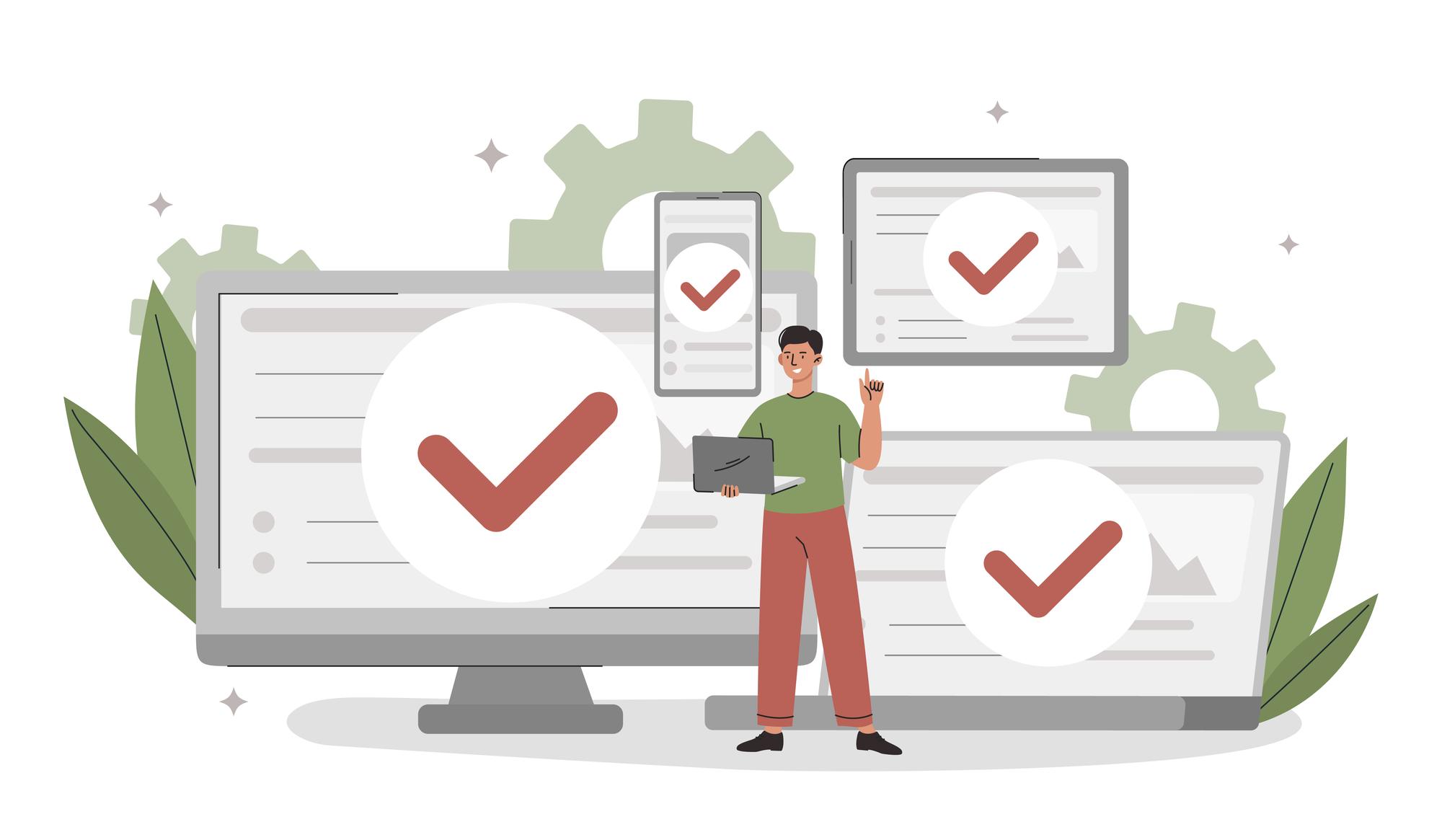A check mark or checkmark shows that something is approved, done, right, checked, or another "Yes" state. The mark is also known as a tick or tick mark. When you get a PDF form or request to fill out, you often need to add a checkmark to the PDF.
With the right tools, adding a checkmark to a PDF won't be hard. You should use one of these three PDF apps. This piece will explain how to put a checkmark next to each item in a PDF. You can do your job easier if you follow the steps given.
How to Put a Checkmark in a PDF Using Adobe Acrobat Reader
Adobe Acrobat Reader DC is the second method to add a checkmark to a PDF quickly. The free Adobe Reader has all the tools you need to work with PDFs. It lets you fill checkboxes and radio buttons with checkmarks, crosses, and dots. It's easy to add text boxes to a PDF. You can also print, make comments on, and sign PDFs easily with the app. You can add a checkmark to a PDF with Adobe Acrobat Reader for Mac and Windows.
●Step 1: To open your PDF file, drag and drop it into the software;
●Step 2: In the right tools pane, click Fill & Sign;
●Step 3: Click on the cross in the top pop-up bar and then on a choice to mark it;
●Step 4: Change how big and where the check mark is. Save the changes when you've added all required checkmarks to the PDF.
Adobe also lets you add a checkmark stamp to a PDF. To do this, copy your stamp picture from the clipboard, go to Tools, choose Stamp, tap the Stamp button, and select the Paste option. All versions of Adobe Acrobat PDF software can use either way to add a checkmark to a PDF.
You should click straight on a selection with a checkmark in an animated or fillable PDF. Once you open the PDF in Adobe and click on a tick, a cross will show up. There's no need to pick any tool or choice.
Using pdf filler, you may place a checkmark in a PDF.
Pdf filler is a web app that lets you make, edit, fill out, and sign PDFs online. Using the online software, you can add a checkmark to a PDF from any computer (Windows, Mac, Android, iOS, etc.). PDFs can also be marked with text, dates, circles, and crosses. It is possible to make the marks bigger or smaller. Follow the steps below to add a cross to a PDF using pdf filler.
●Step 1: Go to the website for the software and share the PDF to which you want to add tick marks;
●Step 2: Choose the Check tool and put a checkmark in one of the PDF's checkboxes;
●Step 3: Add more checkmarks to the PDF or add another symbol online;
●Step 4: Tap DONE in the top right area and save the changed file as a PDF or another file type.
You can get a free sample of this program to add a checkmark to a PDF online. You have to log in for an account to do that.
Using SwifDoo PDF, you can add a checkmark to a PDF.
SwifDoo PDF is a quick PDF editor and form filler that lets you quickly add check marks to a PDF. You can move and change the size of a check mark with the Windows program. It also lets you add an "X" or a "circle" to a PDF file. The PDF application is everything you need to change PDF files. PDF files let you change text and pictures, add photos and links, and do much more.
Now, read the steps below to find out how to add a checkmark to a PDF.
●Step 1: Startup SwifDoo PDF and access your PDF with it;
●Step 2: Click "Annotate" at the top, then choose "Checkbox" from the menu that pops up and click "Tick";
●Step 3: Click on an option to mark it;
●Step 4: Move and change the size of the check mark. Use the same method to add other marks to the PDF and then protect the file.
When you add a checkmark to a PDF, you can move it to the right place by right-clicking on the mark, clicking, and dragging it. Move the corner of the box around the mark to make it fit the choice. To get rid of a checkmark in a PDF, right-click on it and choose "Delete" from the menu that pops up. A cross can also be added to a PDF by writing it.
Conclusion
With the methods shown, adding a checkmark to a PDF form or any other PDF document is easy. PDF was made by Adobe Reader, which is why it is the most well-known of the three choices. It has a lot of strong tools in its perform. PDF is smaller, easier to use, and quicker. It also has all the most-used PDF tools in one place. If you use the online tool to add tick marks to your PDF, know it takes a little longer.