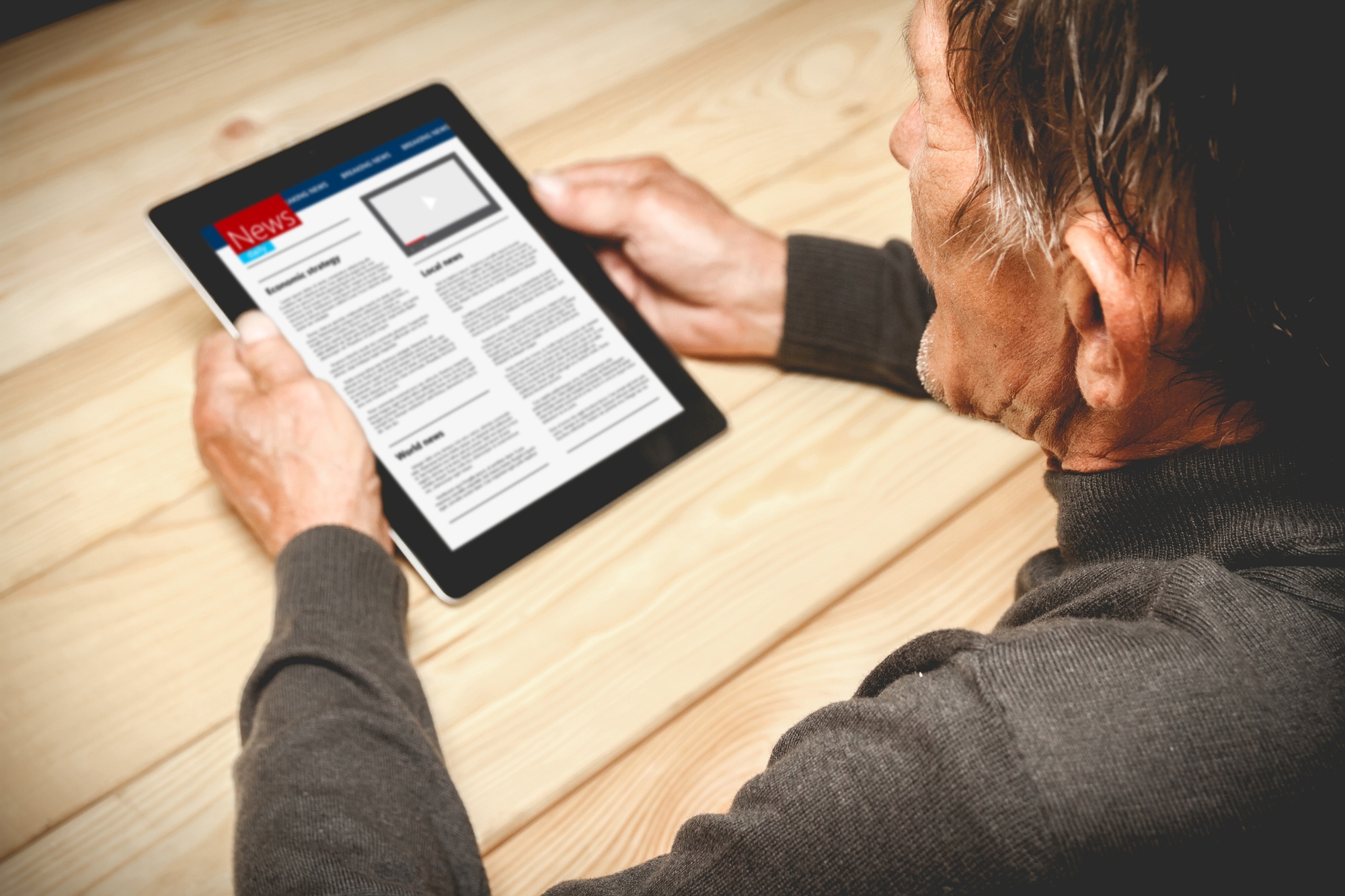Kindle is a great device that lets you read books without carrying them around. If you like it, you might not know you can read PDF files on Kindles. The Kindle's PDF reader lets you put down textbooks and papers too heavy to hold. It makes it easy to read these items when you have time.
When you use a PDF search engine to find free PDF books, you don't have to change them to Kindle format to read them on your Kindle. Amazon gives you several ways to get PDFs onto your Kindle. This article explains how to open PDF files on a Kindle without converting them first.
Can any PDF book be read on Kindle?
Of course, you can! As a digital device, the Kindle can read files in different forms, such as PDF, AZW3, and RTF. The style and design of a PDF file look the same on the Kindle's PDF reader as they do on other devices. But it can be hard to send PDFs to Kindle if you want to read your PDF course or contract on this small device. Don't worry; in the next part, we'll figure out how to read Kindle PDFs.
How to Read PDFs on Kindle
Read PDFs on Kindle via Email
Using email to view PDFs on your Kindle is a simple way to avoid arranging cords and connecting your device to your computer. To send PDFs to Kindle via email, both Amazon and your Kindle reader must know your email address. This is because Amazon tries to keep people from sending spam or other unwanted papers.
Step 1: Get Amazon to accept your email address.
Go to Amazon's site and sign in. Click on "Manage content and devices" from your account page. Choose "Preferences" and then "Personal Document Settings" by scrolling down. Click "Add a new approved email address," type in the email, and click "Add Address." Then you are set to put the PDF file on Kindle.
Step 2: Add PDFs to the Kindle device
Copy the email address under "Send-to-Kindle E-Mail Settings" that says "Send-to-Kindle E-Mail." Open your email and copy the address of the person you require to send it to. Then, click the Attach files link to put the PDF you'd like to read on Kindle on your computer. Tap "Send" to add the PDF to your Kindle.
Step 3: Read PDFs for free on your Kindle
When you open your device, the eBook will download itself in seconds. Then your Kindle can open PDFs.
Read PDF files on your Kindle with the Send to Kindle app.
The Send to Kindle app makes it easy if you need to send multiple PDFs to your Kindle at once. It also helps you read PDFs on your Kindle without connecting it to a computer. As its name suggests, this app makes it easier to send PDFs and other eBook formats to Kindle.
It can be used as a web-based app, a PC program, a mobile app, or an extension. Take the web-based program as an example. Here's how to use the Send to Kindle app to view PDFs on your Kindle:
● Step 1: Go to the site and sign in to your account;
● Step 2: Drag and drop your PDF where it says to;
● Step 3: Tap the Send button, and you can read PDFs immediately on your Kindle.
You can quickly change PDFs to Kindle format with the Send to Kindle app or use the PC version and check the box to convert. But this app can only send files that are a certain amount. Any file bigger than 50MB can't be shared through the program except through the web-based app.
Using a USB Cable to Read a PDF on a Kindle
The most common way to look at Kindle PDFs is to connect them to a computer and send the PDF file to it. This method works with all Kindle devices, including the Kindle Fire, the Kindle Paperwhite, and the brand-new Kindle Scribe. Check out how to use a USB connection to read PDFs on a Kindle:
● Step 1: Plug your Kindle into your computer using a USB cable;
● Step 2: When the device shows up on the system, click on it and select documents;
● Step 3: Go to the Downloads folder and drag and drop the PDF you want to open.
This way, opening PDFs on a Kindle doesn't need a network link and can be done in a flash. But it makes it a little harder to read PDFs on Kindle because the shared PDFs can only be changed in a few ways. Most of the time, you can only look at PDFs and turn the pages. PDFs are usually big, especially when they have books, contracts, and other long documents.
You might find it time-consuming to add PDFs to Kindle, and we've already talked about how small files can be. On top of that, sometimes PDFs can't be written right when you read them on a Kindle. It's a pain to zoom in and out to change the page size so I can read it better.
How to Get a File Ready for Kindle
PDF is the answer if you want to know how to read PDFs on Kindle. It is a powerful PDF tool with many features that let you quickly change and reduce PDF files without losing their layout or quality. It gives you more ways to view PDFs on your Kindle.
Convert
One of the most crucial parts of this PDF program is the ability to change. It can now read Kindle files in DOC, DOCX, TXT, EPUB, and HTML forms. If you must change the font size and make more changes when reading PDFs on Kindle, you should turn the PDF into a DOC or TXT document. Open this software and select "PDF to Word" to change a PDF file to a Kindle version. In the pop-up window, choose your desired process, add your files, and click "Start."
Compress
You can use the Compress tool in the Send-to-Kindle app to send large PDFs to your Kindle. Tap "Compress PDF" on the top screen. Drag and drop your files to the computer, then select the Compression Level. Hit "Start" to finish. Then you can read PDF files on your Kindle, no matter how big they are.
Conclusion
This piece shows you three ways to read PDFs on your Kindle. Whether you have a Kindle Fire, a Kindle Paperwhite, or something else, these tips will help you upload PDFs to your Kindle quickly and easily. If you're worried about how your PDF is formatted and how big it is, you can use PDF to change PDF to Kindle format, which instantly adjusts to the screen size. And shrink the size of the file without losing quality.