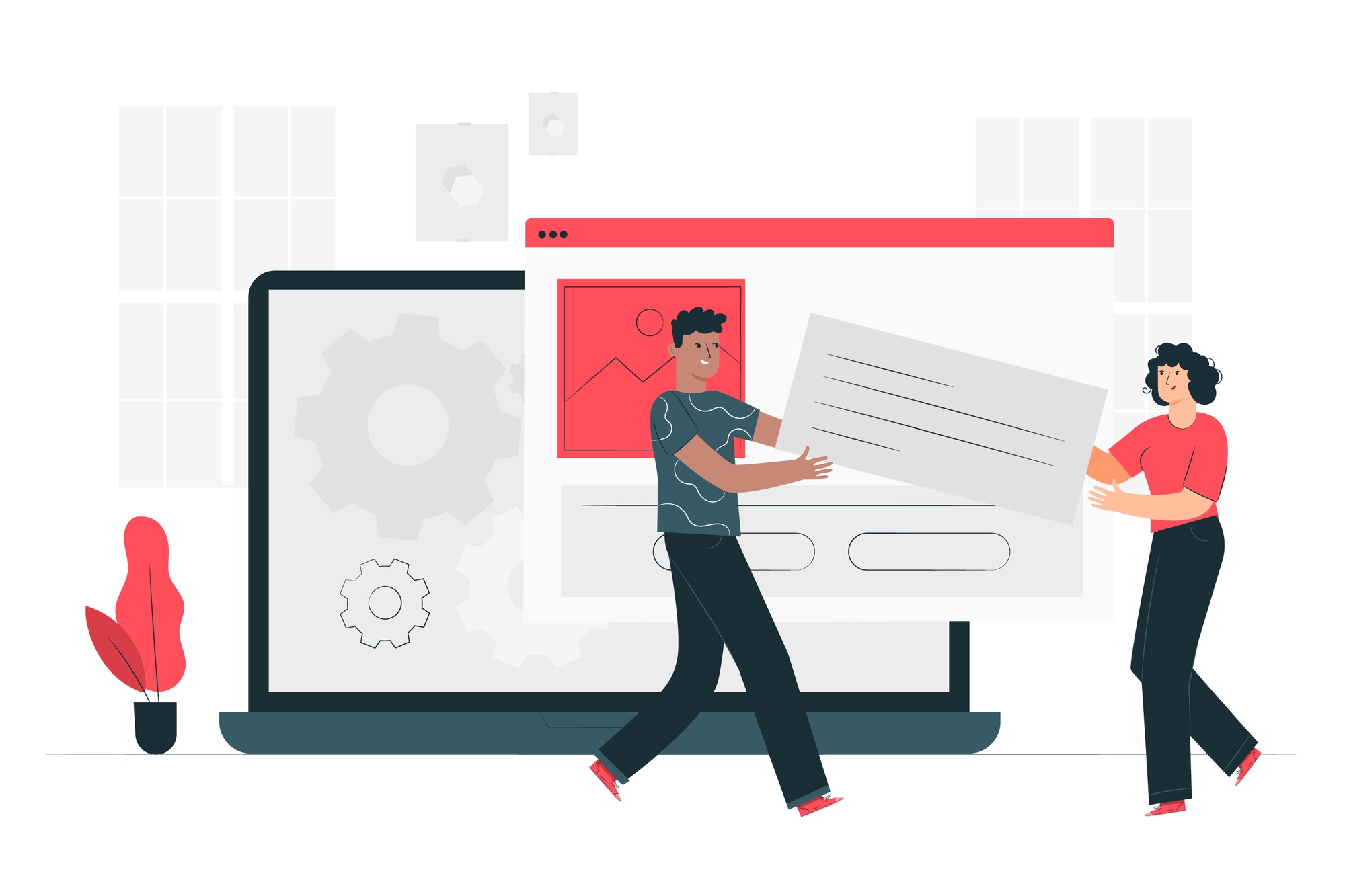A PDF annotator is a must-have tool for working with PDF files. When you install a PDF annotator, you can quickly highlight PDFs, draw lines on PDFs, add stamps and notes to PDFs, and use many other marking tools. We tried out a lot of PDF tools to help you find the best PDF annotator for Mac. We looked at how well they worked if they were compatible, and what their pros and cons were. Just read on, and you'll find out more.
Raddle PDF Expert: Annotator for PDF Files on Mac
PDF Expert is mostly for Apple products; you can use it on your iPhone, iPad, or Mac. It's an all-in-one PDF viewer with over 40 PDF-related tools that make it easy to edit, highlight, sign, and organize PDF files.
Regarding the best PDF annotator for Mac, PDF Expert is, without question, at the top of the list. It has all the tools you might need to mark up PDFs. For example, you can easily highlight PDF text, add comments to PDFs, add custom stamps to PDF files, etc.
Also, PDF Expert works well on all of Apple's major products. This makes it easy to finish unfinished jobs on different devices if you're signed in to the same account. This tool is also very helpful when you can only use your iPhone, but your MacBook or iPad works on all your files.
Pros:
● PDF Expert is a PDF annotator for Macs, making it much more professional.
● It's a small, easy-to-use, but strong Mac PDF annotator.
Cons:
● The service is limited to the Lifetime plan.
Apple Preview: Free PDF editor for Macs
The Apple Preview app is the best way to make notes on PDF files on macOS, no matter who you are. Preview is a picture reader and PDF editor that comes with every Mac. It makes it easy to view, change, print, control, and add notes to PDF files. Since it comes pre-installed on all MacBooks, you don't have to pay for a contract as with other PDF annotators.
Preview isn't as good as specialist Mac PDF annotators on the market; that much is true. As we've said before, Preview started as a way to look at images and only started letting you change PDFs later. But Preview can be a good choice for regular users who want simple, easy-to-understand tools.
Pros:
● You can trust that it is 100% free and safe.
● It's an app with macOS, so you don't have to download a separate Mac PDF annotator.
Cons:
● There are no advanced features, like OCR, that can be used.
Adobe Acrobat
Adobe Acrobat isn't the best PDF editor you can buy for Mac. It's the first one; in this field, it's the big brother. Adobe made the PDF file system, and Adobe also made Acrobat more than 30 years ago, which helped it get to the top of the list.
Mac users can use either Acrobat Reader, free, or Acrobat Pro DC, which costs money. And it looks like the free version only has a few tools and is mostly just a PDF reader, while the paid version has almost everything you'd want from a PDF annotator.
The ideas for how much they cost could be the biggest difference. People are always looking for alternatives to Adobe Acrobat because, as everyone knows, Acrobat often costs more than many other PDF annotators.
Pros:
● It covers almost all tools that work with PDFs.
● A PDF editor that can be used for many different things and works on all major OS, Android, and iOS devices.
Cons:
● The price plan is costly.
● With its complicated design and a large number of features, it may not be good for new users.
UPDF
UPDF is new to the market of PDF editors for Mac. This PDF maker differs greatly from most others because it has a beautiful, easy-to-use layout. This makes it very popular among young people. And compared to many other PDF annotators, UPDF has all the basic and advanced features you want from a current PDF tool while still being easy to use and explore.
If you want to add comments to PDF files on a Mac, you can use UPDF's many tools, such as sticky notes, highlight, strikethrough, underline, squiggly, text comment, pencil, shapes, etc.
Pros:
● UPDF works well on Windows, iOS, Android, and Mac. It is also available for Mac.
● It has much more fair price plans.
Cons:
● There aren't any advanced tools like making and filling out forms.
Kdan PDF Reader
You can also download Kdan PDF Reader from the Mac App Store to add PDF notes. It can handle files, change documents, add notes to PDFs, and update pages. With its help, it would be easy to annotate PDF files by adding handwriting, shapes, sticky notes, comments, new text boxes, etc.
The Kdan PDF Reader layout is also very simple and easy to use. It has a separate center for making notes with all the tools. These tool buttons are clear and easy to understand, saving you much time getting used to and using this Mac PDF annotator.
Pros:
● It talks about most PDF tools.
● Both the design and the tools are difficult to use.
Cons:
● The price plan costs a lot.
Conclusion
When working with PDFs, it's important to be able to add notes to them. It makes your PDF file's pictures clearer and saves you a lot of work. This blog looks at the best 5 PDF annotations for Mac and one of the best PDF annotators for Windows. After reading this piece, you can download the best PDF tool. We hope to do that, saving you time and improving your experience.