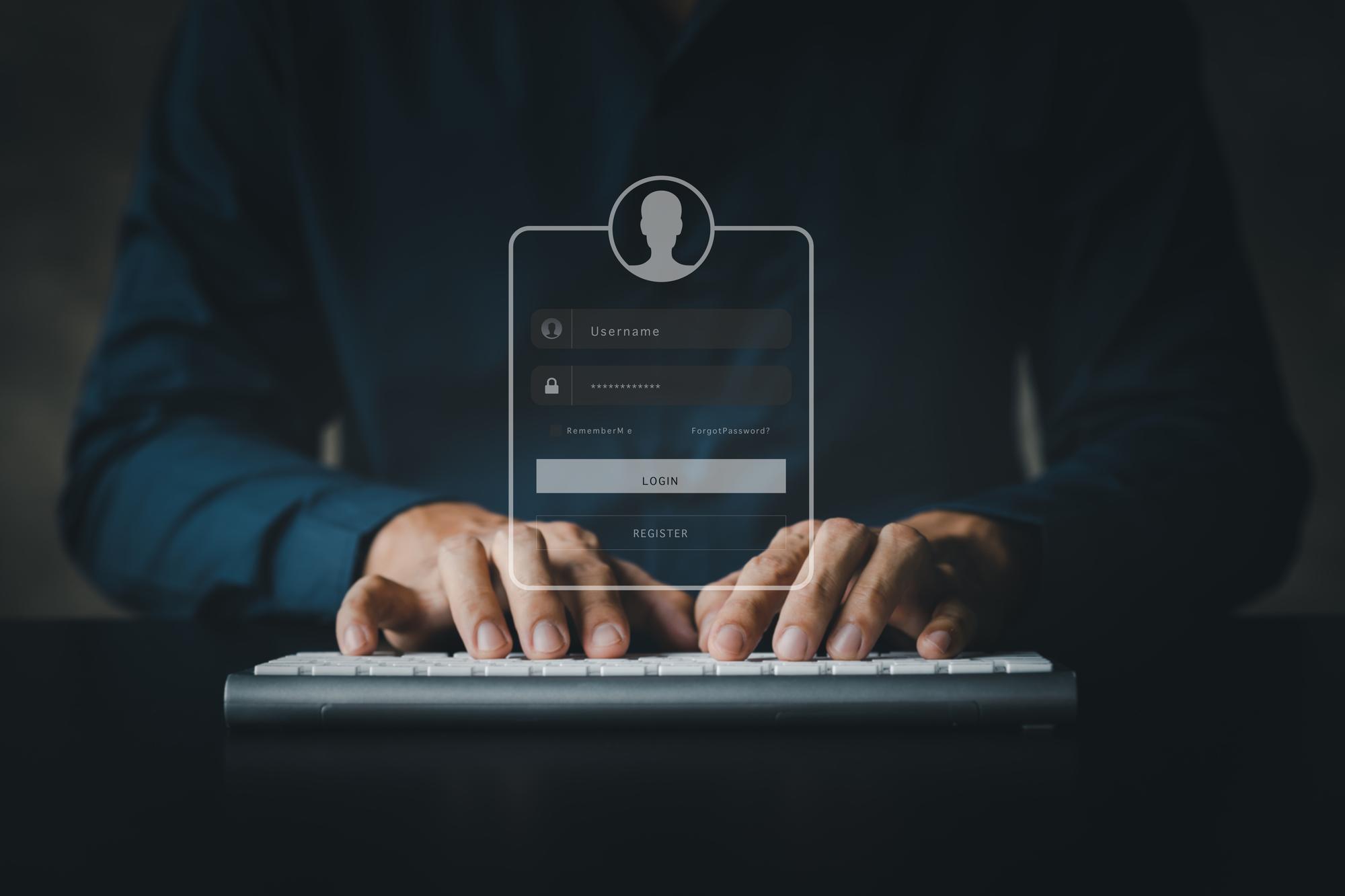By locking PDF files, private information can be kept from being stolen by strangers. People who don't understand the secret can't look at your PDFs immediately. But unlocking a locked PDF file can be a pain in the neck if you forget the password. The answer is yes, and this blog will teach you easy ways to unlock PDF files on both Mac and Windows.
Two Different Types of PDF Passwords
It would be best to learn more about PDF passwords before using them. First of all, there are two kinds of PDF passwords: open passwords and owner passwords. As the name suggests, the open password keeps people from reading this PDF file. On the other hand, the owner's password keeps people from making changes to PDFs.
Unlock PDF on a Mac with Preview
Preview is the usual reader and writer for PDF files on macOS. It lets users do simple editing tasks on PDF files, like opening them. It works as a free PDF unlocker, making working with private PDF files very safe. You can use it to open a PDF Mac without downloading a third-party program, saving time and effort.
On the other hand, Preview does have some problems. For example, before you can unlock PDFs, you must enter the fixed password because it only lets you remove owner passwords. It also doesn't let you unlock PDFs in batches. So, if you don't mind these two problems, the Preview app can be a good way to unlock PDFs on Mac.
Here's how to get rid of PDF passwords on a Mac for free:
● Step 1: Use Preview to open your locked PDF file.
● Step 2: Go to File > Export as PDF and enter the password you set up in Step 1.
● Step 3: Tap the "Unlock" button and, if you need to, change the name of the PDF file. Leave the "Encrypt" box blank and click "Save" to unlock this PDF on your Mac.
How to Open a PDF on a Mac with a Proven Method
You can find many other ways to unlock PDFs on macOS besides Preview. This section will display how to utilize two useful tools to remove PDF passwords. Continue reading.
SysTools
SysTools, for example, has made a Mac PDF unlocker that helps remove limits on PDF files on macOS. It lets you unlock a lot of PDFs at once and print protected PDFs without much trouble. SysTools can only remove user passwords from PDFs, just like Preview. How to utilize SysTools to open PDFs on a Mac:
● Step 1: Install SysTools Mac PDF Unlocker from its website.
● Step 2: Press "Add Files" to share your PDF files. In this step, click Add Folders if you have saved several PDFs in a folder.
● Step 3: Type in the password to open. If the only password on your PDF files is for the owner, you don't need to put in any passwords.
● Step 4: Click Next and tap the Open button in the bottom right.
Cisdem
What if you have a PDF file with a public password but forget the PDF password? Preview and SysTools may erase owner credentials; to do so, they need the precise open password. The good news is that Cisdem Password Remover may assist you in fixing this problem. Let's look at how Cisdem can help you open PDF files without a password:
● Step 1: Put Cisdem Password Erase for Mac on your computer.
● Step 2: Drag your PDF files into this program.
● Step 3: Touch the lock button and click "Forgot" Then, change the setting in the next pop-up window to see what it says.
● Step 4: Click "Decrypt" to start opening the file.
How to Open a PDF on Windows
This post also gives you a way to unlock PDF files if you use Windows and need to do so. Cisdem Password Remover works well on all of the major Windows working systems. PDF is a PDF editor for Windows with several useful tools that let you solve almost all PDF-related problems. It has a button that makes deleting passwords from PDF files easy. This section shows you how to use PDF on Windows to open a PDF:
● Step 1: Get a PDF for free and put it on your PC.
● Step 2: Use this program to open the locked PDF and type in your open password.
● Step 3: Tap the Protect icon in the top menu bar and click Decryption.
● Step 4: Type in your password again and click OK to make your changes take effect.
Conclusion
You've learned a lot about the tools and steps you can use to unlock PDF on a Mac. No longer will it be hard to remove passwords from PDFs on a Mac? We also have an easy way to open PDFs on Windows working platforms. PDF is a good option if you use Windows and often work in PDFs.