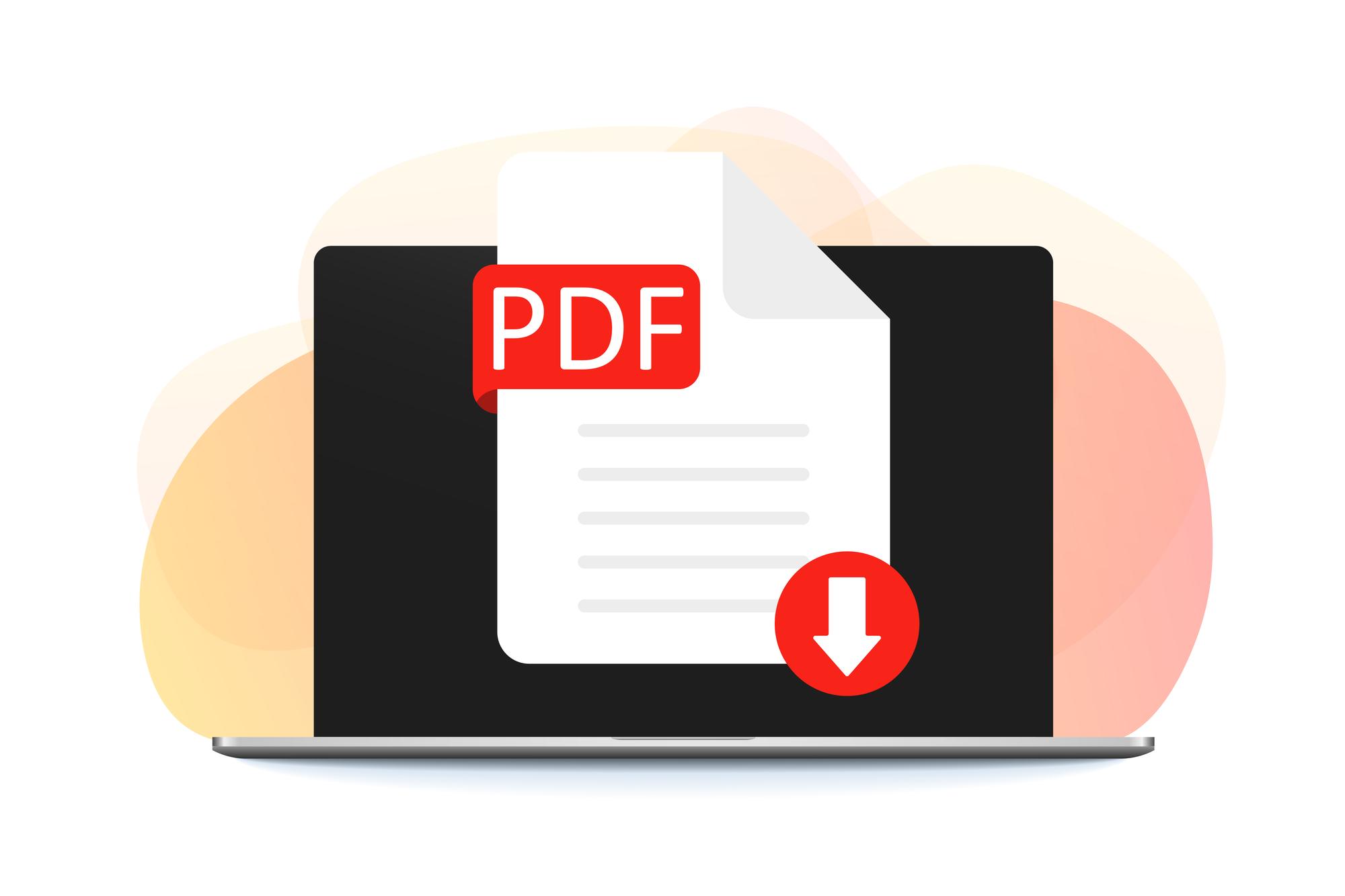PDF is a better format for sending files because it is stable and consistent. But the PDF document may not be able to be changed, especially if it is a form or contract that can be filled out. Now that there are a few PDF tools, it's not too hard to figure out how to change a PDF.
More and more people are using Google to look up how to make PDFs that can't be changed. When important PDF papers are at stake, it is urgent that all users cannot change them at will. In this piece, we will show you effective ways to make a PDF that can't be changed.
How to Create PDF Uneditable
Information gets out all the time these days. So, knowing how to make a PDF that can't be changed is more important than ever. There are ways to make a PDF that can't be changed. Here is a list of all the ways that work to keep PDFs unchanged.
1. Put a password on your PDF files
Adding a password is the easiest and most direct way to make your PDF uneditable. This will stop anyone from making changes to the PDF. There is a way to lock PDF files with a password in PDF. Here are several tips on how to make PDF files that can't be changed:
● Step 1: Open a PDF on your machine and run PDF.
● Step 2: In the top menu bar, click Protect, then click Encryption.
● Step 3: Leave all four rights and the Owner Password box checked. Make sure to use a password between 3 and 15 characters long.
● Step 4: Click OK to put the change into effect.
By giving the PDF file an owner password, people who get the file can only read it and can't change it. You may have realized that PDF also lets you set an opening password for PDF files. This is much more secure than the owner's password because if someone doesn't know the opening password, they can't even open the PDF.
2. Change an edited PDF into a non-editable PDF
The only thing in an image-only (non-searchable) PDF file is the scanned or shot pictures of the pages. There is no text underneath. So, PDF files containing images can't be found, and their text can't be changed or marked. To make PDF files that only contain pictures, you must first turn PDF into images and then make a new PDF file from the images. You can also get help from PDF.
Check out the step-by-step instructions below to learn how to change PDFs into image-only PDFs:
● Step 1: Get a PDF for free and run it on your PC.
● Step 2: Click PDF to Image on the home page. Then click the + Add Files button and choose the PDF file you want to add.
● Step 3: Click "Start" to change PDF to pictures.
● Step 4: Go back to the main page of PDF, click Create on the left menu bar, and then click From Image.
● Step 5: Choose all the pictures you got in Step 3 and click Start to make a PDF file you can't change.
However, this method is less accurate because anyone with a PDF viewer that supports OCR can quickly use OCR to find and change image-only PDFs. So, use this solution with care regarding important PDF files.
3. Turn off OCR when changing a PDF file
Usually, OCR technology can be used to turn an image-only PDF file into one that can be searched and edited. So, even though the picture PDF can't be changed, it's easy to change if you convert it first. Turning off OCR technology is the first step in making a PDF that can't be changed.
OCR (Optical Character Recognition) is a way to use technology to get text from a picture or scanned file and turn it into a file that can be edited. It's a big help when turning pictures into figures. But we need PDF to be impossible to change, so we must turn this option off. When OCR is used to pull letters out of an image-only PDF, it compares the different lighting and shade levels in the PDF.
Most of the time, it will use the dark parts as the figures and the light parts as the background. So, in theory, if you change the contrast ratio, you can turn off the OCR function. A person can read a low-light or low-resolution picture, but OCR technology can't determine what it says.
4. Flatten a PDF
When you smooth a PDF, you put all its pages on the same layer. By doing this, you won't be able to change things like pictures, fillable forms, buttons, etc. You can smooth a PDF by converting it to a picture or using professional PDF makers. You can smooth a PDF right away with Wondershare PDFelement, for example.
● Step 1: Save Wondershare PDFelement to your machine and open it.
● Step 2: Open a PDF file and click Tool on the menu bar.
● Step 3: Click Flatten File, and your PDF file will be smoothed in seconds.
Now you can send PDF files to other people without worrying about them being changed. By smoothing PDFs ahead of time, it's much easier and more consistent to make them impossible to change.
Why Should You Make PDFs Uneditable?
The PDF file format is now considered standard in many important situations. There are times when you need both changeable and non-editable PDFs. You might not know why you would want to make a PDF uneditable. This part will discuss some of the most common times when non-editable PDF files are useful.
If it's a contract,
Agreements are often the result of talks between two people to record their promises to each other. They are an important part of making friends and avoiding fights. Once an agreement is changed on purpose, the group will no longer be able to work together, leading to disagreements.
A notice for the hiring
Companies that want to hire the best person for the job must make sure that the data provided in the job description fits what HR sent in the first place. Once the notice has been changed, the incorrect messages will cause people to be confused.
When the PDF has facts and figures
Real facts and numbers back up the information they put out for officials or writing platforms. If this information is changed, people will be led astray by false messages, leading to wrong identification.
Conclusion
It also showed you how to use a simple PDF program to set passwords on PDF files so they can't be changed. Also, we've talked about three ways to make a PDF uneditable, but the password-protected method is the most reliable. It can keep your PDF files just how they were when they were made.