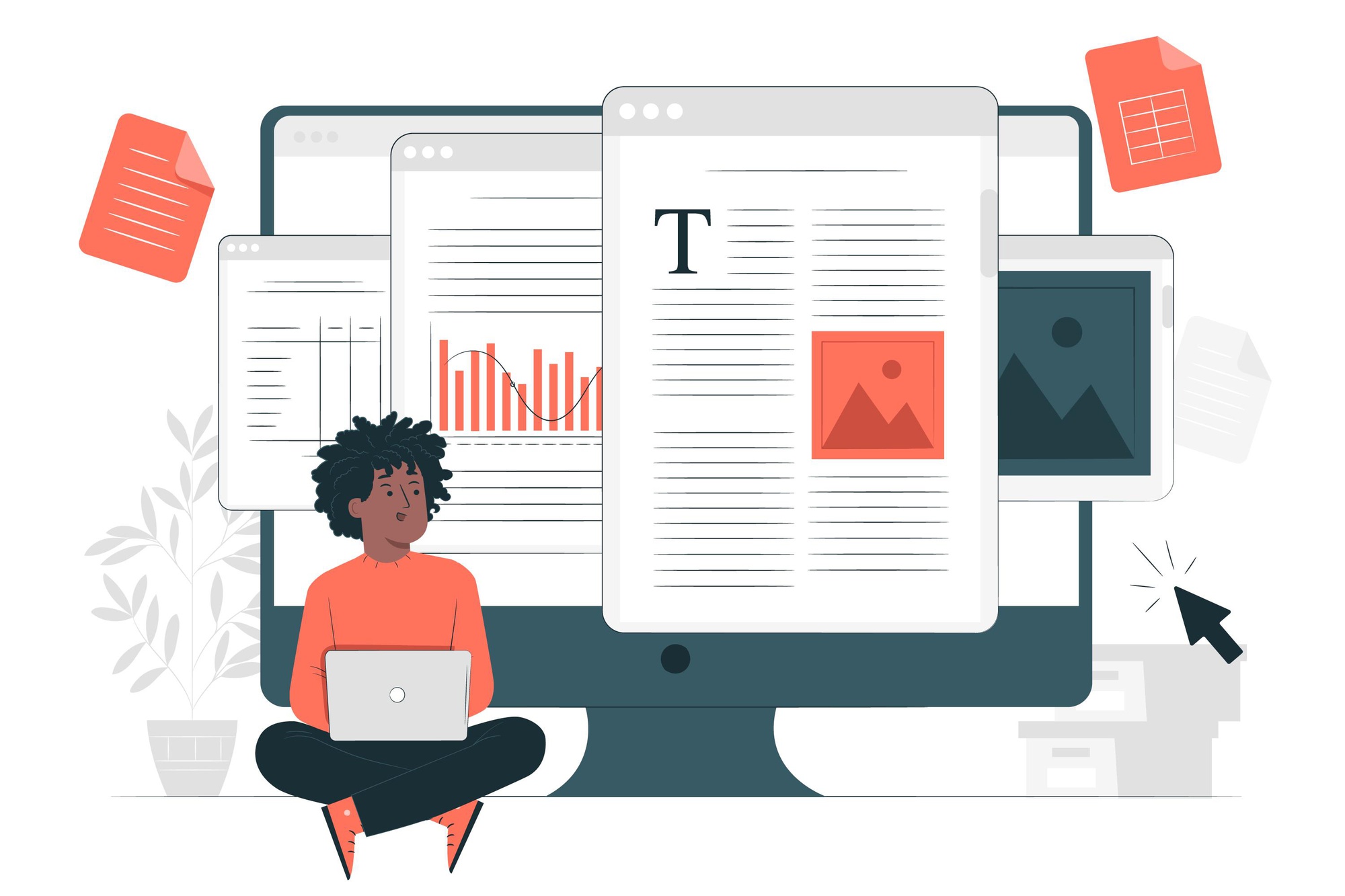You may need to boldly highlight certain parts when reading, reviewing, or editing a paper. It would help to have a powerful PDF highlighter to make text, pictures, or other PDF parts stand out. It can mark parts with colors that stand out, let you add shapes or lines, and do a lot more.
Since people use different devices and since there are numerous PDF highlighting apps, it might be tricky for you to determine which one is safe and easy to use. Because of this, this post has a list of the best free PDF highlighters that work, such as Windows and Mac. They have tools for your computer, internet, and Chrome apps.
PDF Highlighter for Windows PCs
PDF-XChange Editor
PDF-XChange Editor is a free, small marker for PDF files that can be downloaded for free on Windows PCs. The program can highlight and unhighlight text, add or delete text and text boxes, and add notes to PDF files. Choose a highlight in your file, then go to "Format" to change the color and transparency of the highlight. The app is both a free PDF reader and a marker. It also lets you make PDFs, add notes, sign them online, and do other things.
Pros:
● Rich tools for making notes, like a computer, a marking pen, a pencil, etc.
● PDF files can be used to organize, edit, and fill out forms.
● Text reading by OCR
Cons:
● Windows is the only one that works.
● When some functions are used, the free version makes PDFs with watermarks.
PDF Highlighter for Mac
PDF Expert
PDF Expert is a free PDF marker you can download for your Mac. It lets you quickly highlight, bold, and cross out words in a PDF. Once you've added all the appropriate highlights to a PDF, a window appears that lets you change the color of the highlights. The PDF highlighting tool can also add notes, forms, stamps, and comments to PDFs.
Pros:
● The app is a one-stop shop for everything you need to do with PDFs, like reading, reviewing, and converting them.
● Have a strong tool for filling out forms.
● Help for touch bars
Cons:
● Work only on Apple products
● Less extra tools to highlight and make notes
Skim
Skim is a free and open-source PDF reader and marker for Mac OS X. This app can add notes and bookmarks to PDFs. Users can highlight text or remove highlights in PDF, mark chosen text, add or export notes as text, etc. It can read PDFs in full-screen, slide-show, and split-screen modes.
Pros:
● Free tool for coloring and creating notes on PDFs
● A small, safe program
● Simple to use.
Cons:
● Few PDF editing tools if you don't have more features.
Preview
If you have simple needs for marking PDFs and use a Mac, you can use Preview, which comes with your device. You can use different colors to mark up text in a PDF with the Mac's built-in PDF highlighter, and you can pick the highlighted text to get rid of it. It can also draw forms or lines and mark or strikethrough text.
Pros:
● Free and built-in PDF annotation tool
● PDFs can be kept safe with passwords
● The app can change images to PDFs and PDFs to images.
Cons:
● Not the best for doing difficult things with PDFs, like changing the text already there, etc.
Adobe Acrobat Reader DC
Adobe Acrobat Reader DC could be the most well-known PDF marker in the world. It has many options for adding comments to PDFs. You don't have to pay anything to remove or add colors to a PDF. To change the color of the highlight in the Adobe PDF highlighter, click the highlight you want to change, tap the "Change color" icon at the top, and choose a new color. The app can also mark, change, and add text boxes to PDF files.
Pros:
● Annotator for PDFs that is free for both Mac and Windows PC
● Ability to sign PDF files online
● A full-fledged program that works well and is stable
Cons:
● A programmeProgram that costs a lot and is hundreds of megabytes
Free PDF Highlighter Online
Sejda
Sejda is an online tool that lets you change and mark up PDFs for free. To mark up a PDF, go to the software's website and send it to the PDF editor page. To change the color of a highlight you've made, click on the highlight and choose a color from the moving bar. Sejda also makes it easy to remove a highlight from a PDF. Also, you can use the web app to add pictures, links, and text to PDFs.
Pros:
● This all-in-one PDF computer app includes almost all tools on the market.
● Easy access from any computer with a browser, including Windows, Mac, and Linux
● Files are processed quickly.
Cons:
● Size limits on files that can be shared for certain features
● Not good for working with a bunch of PDF files at once.
Conclusion
Teachers, students, writers, and proofreaders who work with PDFs often have to add highlights to PDF papers. If you are among them and haven't been able to do the work because you haven't had the right tool, this post may help you use the 9 PDF highlighters we found.